Why Salesforce Costs Balloon—and How to Fix Them
Salesforce is powerful, but without guardrails it’s easy for costs to creep: unused licenses, over-provisioned profiles, add-ons that no one touches, sandboxes quietly racking up fees, and renewal terms that don’t reflect your true usage. The good news: you can cut spend significantly without hurting adoption or capabilities. The key is a structured, repeatable approach to license and seat optimization, paired with ongoing governance and smart renewal strategy.
Below are 10 practical, low-risk steps you can take to reduce Salesforce costs fast, plus guidance on tools, governance, and a simple 90-day plan you can put into motion today.
What You Can Control Now vs. At Renewal
- Immediate levers: reclaim dormant seats, right-size users to the cheapest viable license, remove unused add-ons, reduce sandbox/storage overhead, convert lurkers to Chatter-only, and automate offboarding.
- Renewal levers: adjust SKUs and volumes, secure better pricing, co-term/move to ramps, swap shelfware, and lock in protections against future uplifts.
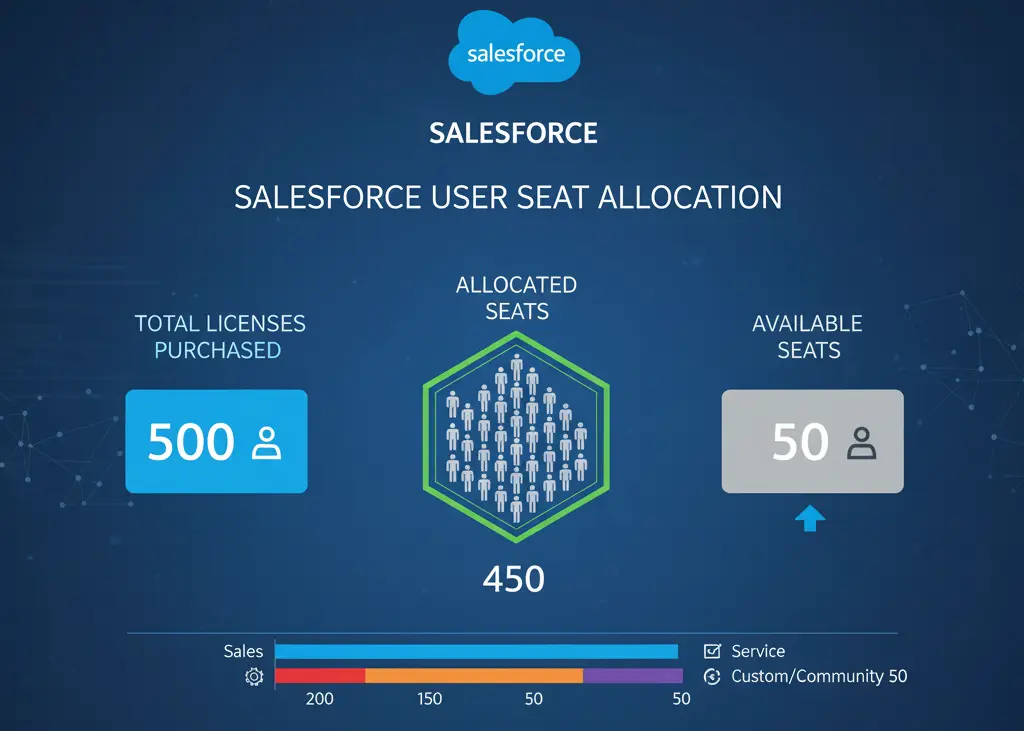
Step 1: Build a Clean License Inventory
You can’t optimize what you can’t see. Start with a complete, accurate picture of who has what—and whether they need it.
How to get the data
- Company Information (Setup) for overall license entitlements and remaining counts.
- User list view or a custom report on Users to export: Name, Username, Profile, User License, Feature Licenses (e.g., Marketing User, Knowledge User), Permission Set Groups, Last Login, Created Date, and Active status.
- Login History to assess frequency of use and spikes in access.
- Installed Packages for managed package licenses that might be billed separately.
- Lightning Usage App and Salesforce Optimizer for adoption and unused features.
Normalize and classify each user by role and function (sales, service, back office, partner, exec/leadership, analytics-only). This mapping lets you compare their actual work to the minimum license they truly require.
Step 2: Audit Activity and Define Inactivity Thresholds
Data-driven thresholds make seat reclamation defensible and repeatable.
What to check
- LastLoginDate and LoginHistory: who hasn’t logged in for 30/60/90 days?
- API-only users: validate integration accounts and confirm owners; ensure they’re distinct from human users.
- Object usage: do users with Sales Cloud actually create/edit Leads, Opportunities, or Campaigns? Are Service users working Cases?
- Report/dashboard views: who only consumes analytics and could be on a cheaper license?
Set clear policies
- 30 days inactive: alert the manager and the user.
- 60 days inactive: freeze the user and set a 14-day grace period.
- 75–90 days inactive: deactivate, reclaim license, and optionally convert to Chatter Free if collaboration-only access is needed.
Publish these thresholds so managers know what will happen and when. Transparency reduces friction and speeds up approvals.
Step 3: Reclaim Unused and Dormant Seats
This is often the fastest path to savings. Most orgs find 10–25% of seats are unused or underused.
Practical actions
- Automate offboarding: connect HRIS to Salesforce (via SCIM/SSO or iPaaS) to freeze and then deactivate leavers on their termination date.
- Check contractors and seasonal workers: deactivate when contracts end; keep a low-cost pool for seasonal rehires.
- Avoid “freeze forever”: frozen users still consume a license. Freeze for short grace periods only, then deactivate to reclaim.
- Convert lurkers: move read-only collaborators to Chatter Free if they don’t need CRM capabilities.
- Purge duplicate and test accounts: consolidate and remove to prevent wasted seats and compliance risks.
Document each reclamation with user name, manager acknowledgment, and date, so you can restore access if needed and demonstrate responsible governance.
Step 4: Rightsize Users to the Cheapest Fit
Many users hold Sales or Service Cloud licenses without using core CRM features. Shift them to lower-cost options that still enable their job.
Map roles to minimum viable license
- Sales-heavy users: keep Sales Cloud if they actively use Leads, Opportunities, Forecasts, or Campaigns.
- Service-heavy users: keep Service Cloud for Cases, Omnichannel, Knowledge authoring, or service console features.
- Business/back-office users: consider Salesforce Platform licenses when they primarily use custom apps, tasks, or collaborate on Accounts/Contacts without needing Leads, Opportunities, Campaigns, Forecasts, or advanced service features.
- Collaboration-only: Chatter Free for users who just need to view feeds, groups, and posts.
- SSO-only access: consider Identity licenses to authenticate to other apps via Salesforce without consuming a full CRM seat.
Where possible, replace broad Profiles with least-privilege Permission Set Groups. This reduces the temptation to acquire a more expensive license just to grant a single capability.
Avoid common missteps
- Don’t downgrade integration users or automation owners; keep them stable to avoid breaking flows.
- Validate app entitlements: some managed packages require specific user license types—test before moving users.
- Pilot first: move a small cohort, validate access and workflows, then roll out more widely.
Step 5: Convert Lurkers to Free or Low-Cost Access
Give people what they need—and nothing more.
Options to reduce seat costs
- Chatter Free: keep occasional collaborators in the conversation without paying for full CRM features.
- Read-only execs: dashboards and email subscriptions might suffice; consider whether they truly need edit access or CRM features.
- Identity licenses: for users who mainly need SSO and access to other apps via Salesforce as an identity provider.
- External stakeholders: leverage Experience Cloud logins for partners/customers where appropriate instead of internal seats.
Set up simple request forms: if a Chatter or Identity user needs more capabilities later, they can request a temporary upgrade with manager approval.
Step 6: Rationalize Add-Ons and Usage-Based Products
Add-ons accumulate quickly: analytics, engagement, messaging, AI, territory tools, and more. Validate ROI and usage, then trim.
What to assess
- Sales Engagement, Inbox, and similar productivity add-ons: are licenses assigned and used? Check assignment vs. active use.
- Einstein/AI capabilities: ensure features are turned on for teams actually using them; retire trials and consolidations that never took off.
- Digital Engagement and Messaging: monitor consumption and right-size volumes to avoid overage.
- Partner or customer community add-ons: align login- or member-based pricing to real traffic patterns.
- Third-party managed packages: remove shelfware, reclaim package licenses, and eliminate overlapping tools.
Governance tips
- Quarterly review with business owners: keep a live list of add-ons, owners, cost, usage, and renewal dates.
- Set a 90-day “prove value” period for new add-ons with clear success metrics.
- Document reallocation playbooks so you can quickly move add-on licenses to new users when roles change.
Step 7: Optimize Sandboxes, Storage, and Orgs
Platform overhead is part of total cost. Reduce what you don’t use, and right-size the rest.
Sandboxes
- Inventory all sandboxes: owner, purpose, last refresh, and dependency on production releases.
- Retire or downsize: if a Full sandbox is used twice a year, consider Partial Copy or Developer Pro.
- Consolidate where possible: too many sandboxes increase admin time and risk configuration drift.
Storage and data retention
- Archive old records to reduce data storage overages; set policies for Cases, Activities, and custom objects.
- Move large attachments to external storage (e.g., SharePoint, S3) with links in Salesforce to keep costs down.
- Use data retention schedules and cleanup jobs to prevent uncontrolled growth.
Multi-org strategy
- If you run multiple orgs, check for duplicate toolsets and underused add-ons across orgs.
- Explore co-termination and consolidated buying to improve pricing and simplify governance.
Step 8: Automate Joiner-Mover-Leaver and License Governance
The best savings are permanent. Automate the processes so seat sprawl doesn’t return.
Automation patterns
- Joiners: via SSO/SCIM, auto-provision users with a baseline Profile and minimal Permission Set Group; assign the least expensive license by default.
- Movers: use change in department/role to trigger license review and permission set updates.
- Leavers: freeze on termination date, notify owner, then deactivate and reclaim license automatically after grace period.
Controls and approvals
- Self-service access requests: catalog of roles with pre-priced license options and manager approval.
- Quarterly access attestations: managers confirm who still needs which licenses and add-ons.
- Separation of duties: admins implement, managers approve, security audits.
Document everything in a simple RACI and maintain an operational runbook so the process survives personnel changes.
Step 9: Prepare for Renewal Like a Pro
Great renewal outcomes start 120–180 days ahead. Bring data, options, and the willingness to say no.
Build your negotiation dossier
- Usage baseline: current licenses vs. active users, inactive trends, and add-on utilization.
- 12–24 month demand plan: expected hires, projects, seasonal peaks, and consolidation opportunities.
- Alternatives: cheaper license mixes, consolidation of orgs, or replacing add-ons with existing capabilities.
Terms to ask for
- Ramp schedules: lower year-1 quantity with planned increases as adoption grows.
- Co-termination: align all SKUs to a single date to simplify management and improve leverage.
- Swap rights: ability to exchange unused SKUs for others at renewal or mid-term.
- Price protection: cap annual uplifts and secure multi-year rate locks.
- Giveback of shelfware: credit for unused licenses applied to future purchases.
Keep a decision log: what you accepted, what you declined, and why. This institutional memory pays dividends at the next renewal.
Step 10: Track Savings and Keep Optimizing
What gets measured gets improved. Treat optimization as an ongoing, light-weight program.
Key metrics to monitor
- License utilization: active users vs. licenses by SKU.
- Inactivity pipeline: users at 30/60/90 days inactive and reclaimed seats.
- Add-on adoption: percent of assigned users who used the feature in the last 30 days.
- Cost per active user and cost per business outcome (e.g., per closed deal or per resolved case).
Cadence
- Monthly: seat reclamation run and add-on usage review.
- Quarterly: rightsizing review and manager access attestations.
- Biannually: sandbox and storage optimization, data archiving checks.
Tools and Reports You Can Use Immediately
Salesforce includes several capabilities that make this work easier.
- Salesforce Optimizer: identifies unused features, stale fields, and configuration bloat; use the report to prioritize quick wins.
- Lightning Usage App: adoption trends for pages, features, and performance.
- User reports and list views: export license, profile, permission sets, and last login.
- Login History: spot inactivity and unusual access patterns.
- Installed Packages: cross-check package licenses against assigned users.
Consider AppExchange tools for advanced license analytics and automated reclamation, and leverage your identity provider (Okta, Azure AD, etc.) for SCIM/SSO-driven provisioning.
Common Pitfalls to Avoid
Avoid these mistakes that can turn savings efforts into support tickets.
- Deactivating integration users: always validate which flows, API integrations, or background jobs run under a user before changes.
- Downgrading without testing: some custom apps or packages expect certain object access tied to license type.
- Ignoring feature licenses: removing a user’s feature license (e.g., Knowledge User) can break authoring or access.
- Freezing indefinitely: frozen users still consume a seat; freeze briefly, then deactivate to reclaim.
- No communication plan: notify managers and users of upcoming changes and provide a fast path to request reactivation or upgrades.
- Skipping audit logs: maintain change logs to demonstrate compliance and speed troubleshooting.
License Mapping Cheat Sheet (Guidance)
Use this conceptual guide as a starting point and test in a sandbox before changes.
- Sales Cloud: needed for full sales lifecycle features such as Leads, Opportunities, Forecasts, and Campaigns.
- Service Cloud: required for advanced service features like Cases, Omni-Channel, Service Console, and Knowledge authoring.
- Salesforce Platform (Starter/Plus variants): suitable for users focused on custom apps and collaboration that do not require core sales/service features like Leads, Opportunities, or Cases.
- Chatter Free: for collaboration-only users who post, comment, and join groups without CRM access.
- Identity: for users who primarily need single sign-on via Salesforce without full CRM entitlements.
When in doubt, start with the least expensive option and elevate based on validated need.
Data and Storage Cost Controls
While not license fees, storage overages add up. Basic hygiene can prevent surprises.
- Attachment strategy: store large files externally and link from Salesforce.
- Retention policies: auto-close and archive old Cases and Activities; prevent unnecessary data hoarding.
- Field-level cleanup: drop unused custom fields and reduce data duplication to keep storage lean.
Governance That Keeps Costs Down
Lightweight governance avoids bureaucracy while preventing sprawl.
- Access catalog: standardized roles with documented license choices and permission set groups.
- Manager attestation: quarterly confirmation of license assignments.
- Change advisory: short, focused review for new add-ons and large license changes.
- Dashboards for leaders: utilization, cost per user, and upcoming renewals in one view.
Communication Templates for Smooth Execution
Good communication reduces resistance and escalations.
Manager notice for inactive users
- Subject: Action Needed: Salesforce access for [User] inactive for 60 days
- Body: We plan to freeze [User] in 7 days and deactivate after 14 unless you confirm ongoing need.
User downgrade notice
- Subject: Your Salesforce access is changing on [Date]
- Body: You’ll keep collaboration via Chatter. If you need CRM features, request an upgrade via [Link]
A 90-Day Action Plan to Cut Costs

Days 1–30: Baseline and reclaim
- Export user/license data and build the inactivity dashboard.
- Freeze 60-day inactive users; deactivate 90-day inactive; convert to Chatter Free as needed.
- Unassign unused add-on licenses and pause low-ROI trials.
Days 31–60: Rightsize and automate
- Pilot license downgrades to Salesforce Platform for a small cohort; validate access and workflows.
- Implement automated JML via SSO/SCIM or Flow-driven processes.
- Retire or resize sandboxes; implement attachment offloading where practical.
Days 61–90: Lock in savings and prep renewal
- Roll out rightsizing more broadly based on pilot results.
- Establish quarterly attestation and monthly reclamation runs.
- Build your renewal dossier and engage your Salesforce account team with your data and asks.
Realistic Savings Benchmarks
Every org is different, but typical ranges after 90 days of focused effort:
- 10–25% reduction in paid seats through reclamation and downgrades.
- 15–40% reduction in unused add-on licenses.
- 20–50% reduction in sandbox/storage overhead for underutilized environments.
Savings compound over time as automation and governance prevent sprawl from returning.
Keep the Momentum Without Impacting Adoption
Cost optimization isn’t anti-adoption. In fact, it improves adoption by aligning access with real need, simplifying permission models, and funding the features teams actually use. By treating license management as an ongoing practice—supported by automation, simple policies, and transparent communication—you’ll sustain savings year after year while making Salesforce easier and safer to run.